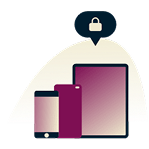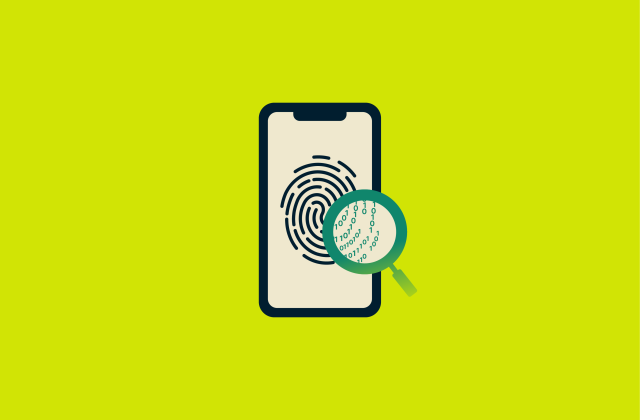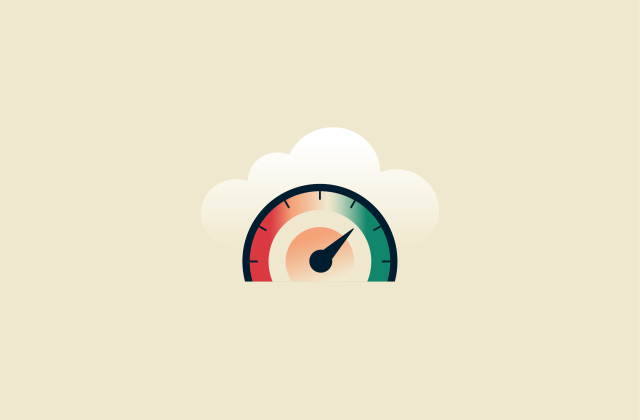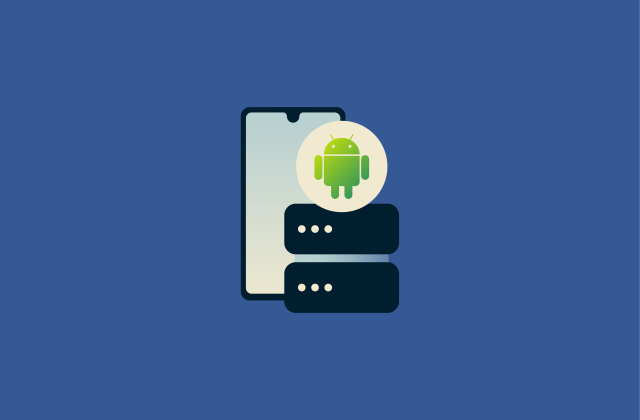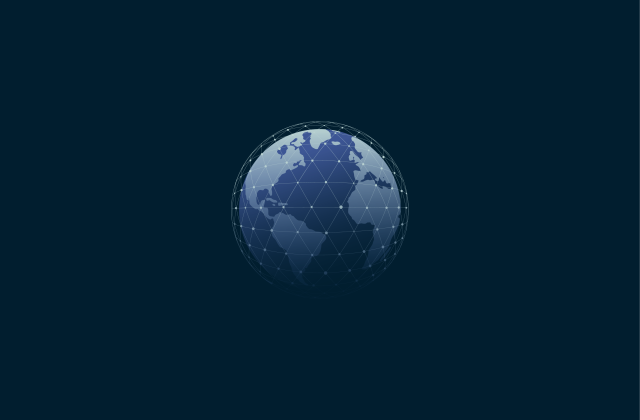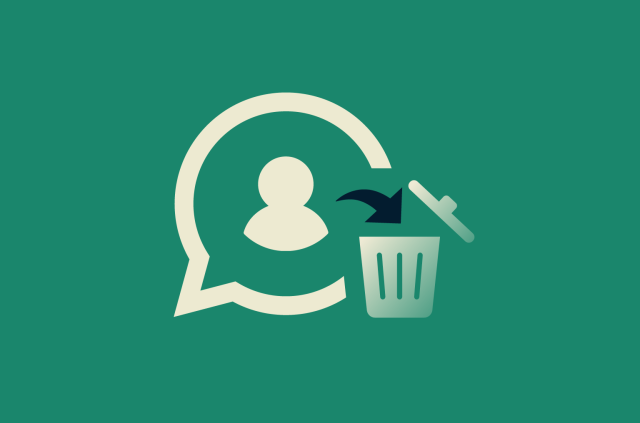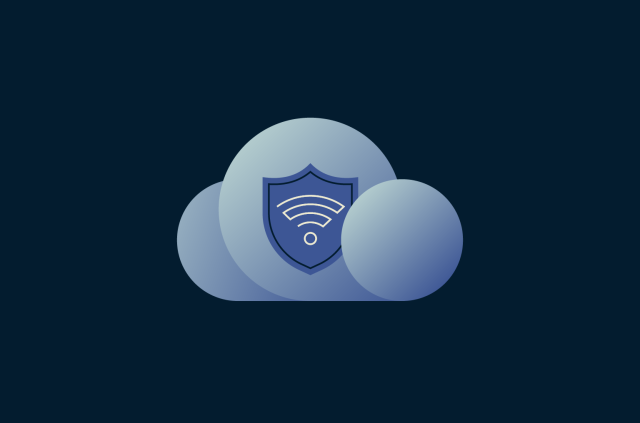How to block ads on mobile games (guide for Android and iOS users)

Today’s Android and iOS app stores are packed with free mobile games. While this is great for gamers everywhere, the downside is that many of these games rely on ads for revenue, and those ads can be intrusive and frustrating. They often appear between levels, forcing you to wait before the small “X” finally pops up so you can return to playing.
If you’re tired of constant interruptions, the good news is there are a few simple ways to block or minimize ads in mobile games on both Android and iOS. Read on to find out how.
How to block ads in Android games
We’ll start off by looking at how to stop ads in Android games, with several step-by-step solutions listed below, before moving on to iOS, though many of the same basic ideas and principles apply on both platforms. We performed our tests on a Pixel 7 Android and an XR iPhone; the steps may slightly differ depending on your device model.
Turn off internet or use Airplane Mode
Ads need an internet connection to work, because your device actually has to download the images and videos that make up each ad before displaying it while you play. Thus, one of the simplest ways to enjoy no ads in mobile games is to either disable your internet while you play or activate Airplane Mode, which essentially does the same thing.
Note, however, that this only works in games that actually allow offline play. If you’re trying to play an online multiplayer game, you’ll need an active connection to link up with other players, so this method won’t work.
- Swipe down from the top of the screen to access the Quick Settings. Tap the Internet button and turn it off in the pop-up menu, or tap the Airplane mode icon instead.
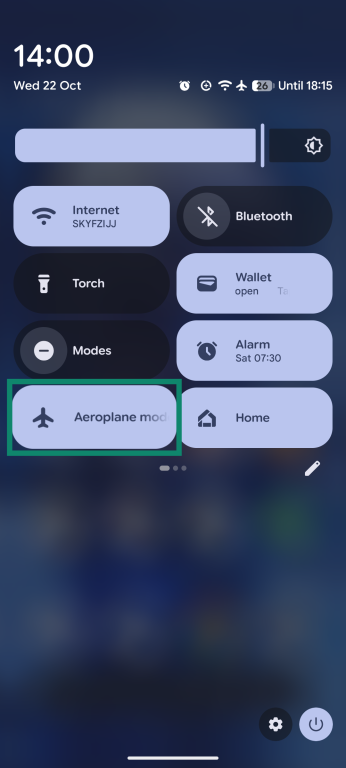
Use a reliable ad blocker app
One of the most effective ways to deal with in-game ads on Android and other mobile devices is to install a trusted ad blocker app. This will run in the background on your device, automatically blocking ads from appearing in other apps (including games) that you use. Good news for all ExpressVPN subscribers is that both our Android and iOS apps already include an ad blocker, which we’ll use here as an example.
- Download and install an ad blocker app from the Google Play Store. Open your ad blocker app and enable the blocking feature. In the ExpressVPN app, you’ll find it under Add-ons > Advanced Protection. You’ll also need to turn on the VPN itself for the ad blocker to work.
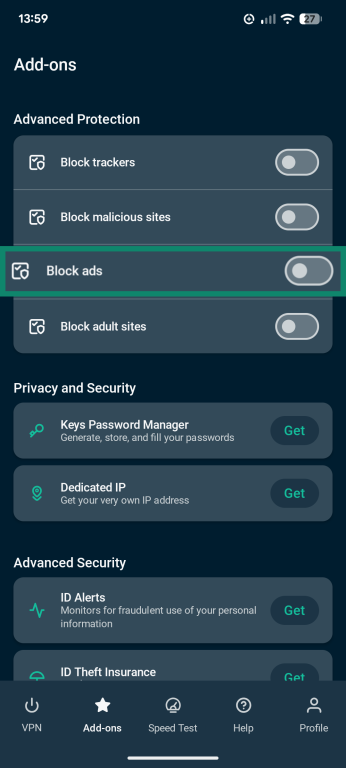
- Leave the app running in the background, then open any game you want to play.
Set up private DNS to block ads on Android
A lot of games don’t actually have adverts built into them. Instead, they work by loading ads in from an external source, and if you can block access to that source with a private Domain Name System (DNS) service, you won’t have to worry about seeing ads in certain games. Here you’ll find more information on what private Android DNS is and how to adjust its settings.
Note that some games may not load if they can’t connect to the ad network. If this happens with the game you want to play, try the methods below one at a time until you find one that works.
Adjust in-game or device ad settings
Some games may allow you to turn off or limit the amount of ads you see. This isn’t a common feature in many free-to-play games, but it’s still worth looking for.
- Open your game and go to the Settings or Options menu. Then look for any option to remove or control ads.
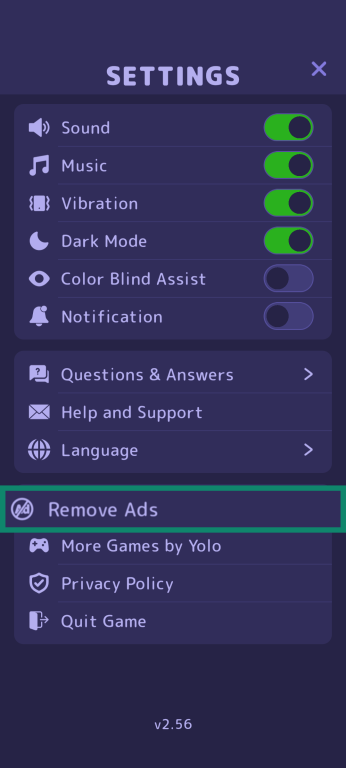
You can also change your Android system settings to control your advertising experience. This won’t remove ads entirely, but it may impact the frequency and relevance of the ads you see.
- Open the Settings and tap on your username.
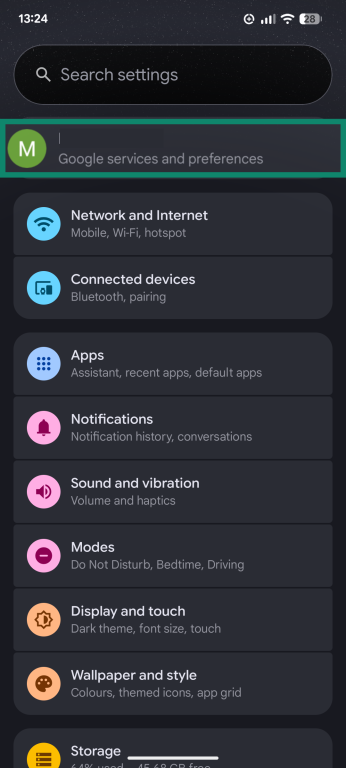
- Select the All Services tab and scroll down to find Ads.
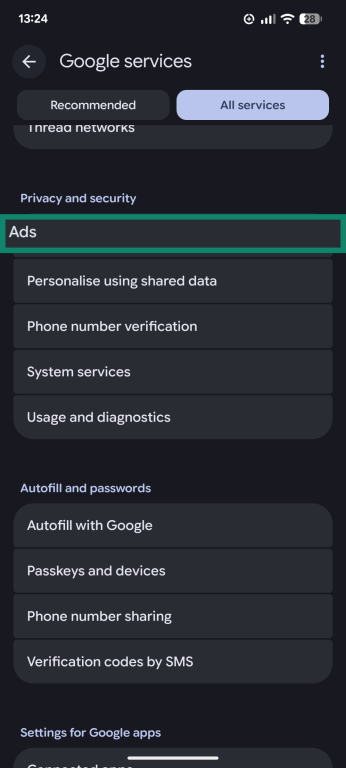
- Select Ads privacy, then disable the three features you see: Ad topics, App-suggested ads, and Ad measurement by tapping each one in turn and turning it off.
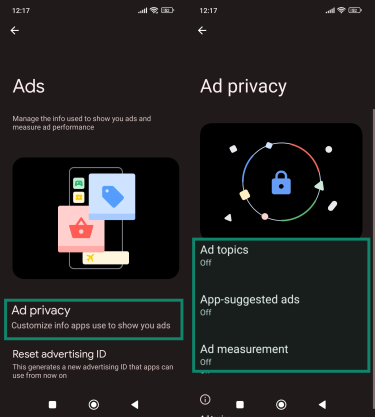
Disable “personalized ads” and advertising ID
From the same Ads menu, you can also either delete your advertising ID on Android so you won’t see personalized ads and may not see quite as many ads in general. Just tap Delete advertising ID and confirm your choice.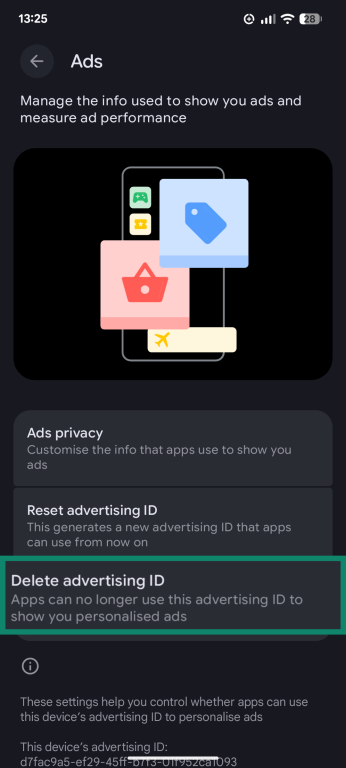
Manage app permissions to restrict ad access
Adjusting app permissions for games that show ads may also make them less pervasive.
- Open Settings and tap on Apps. Then find the app you want to change permissions for and select it.
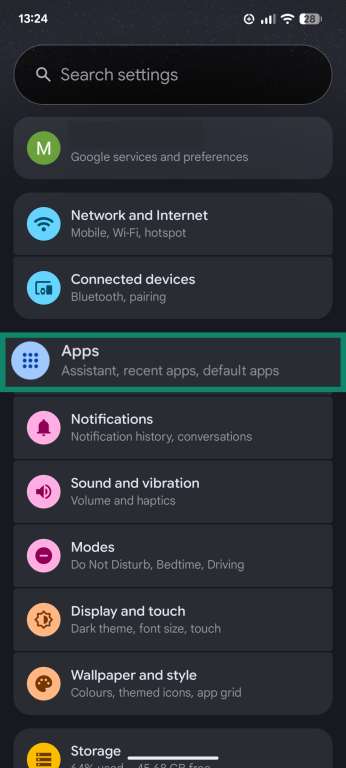
- Tap Permissions and then go through and disable any permissions that are not necessary. You can also turn off Notifications in the previous menu so the app won’t keep sending you alerts even when you’re not playing.
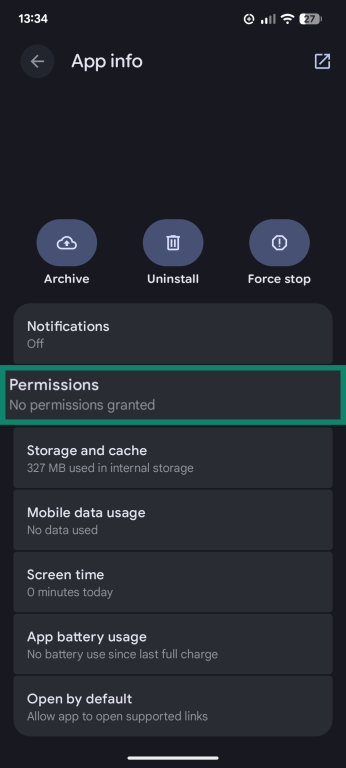
How to block ads in iPhone and iPad games
Next, let’s see how you can disable mobile game advertisements on your iOS device, be it an iPhone or an iPad.
Enable “Limit ad tracking” in iOS settings
By default, Apple’s advertising settings are set to track some of your activities in order to deliver more personalized ads to your device. You can turn this feature off and potentially limit the amount of ads you see by doing this:
- Open the Settings app and scroll down to select Privacy & Security.
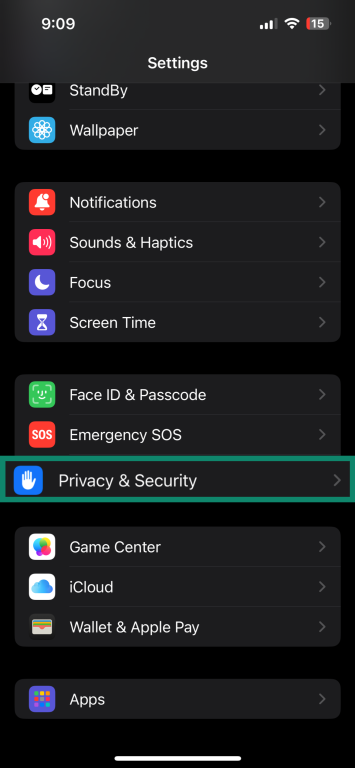
- Scroll down and tap on Apple Advertising.
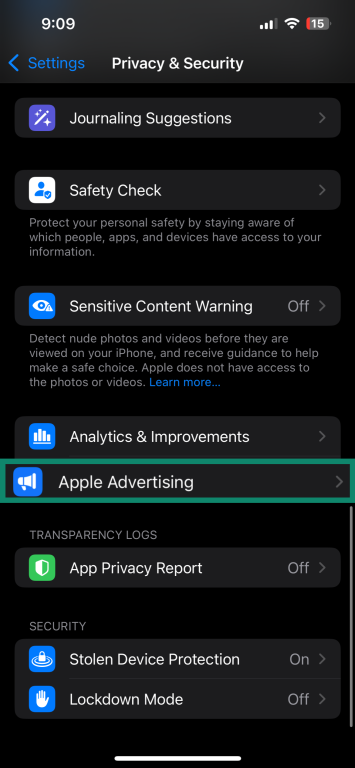
- Turn Personalized Ads off.
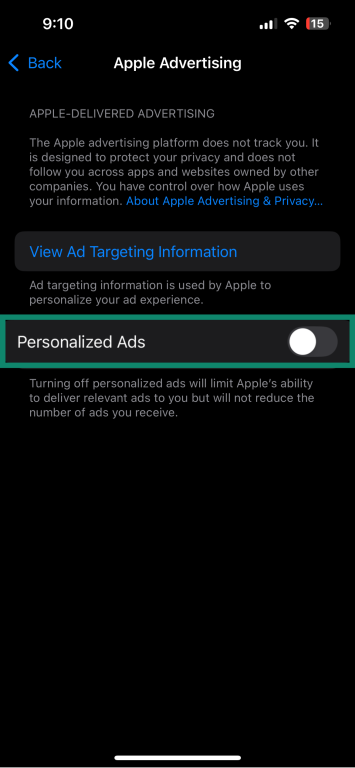
Install a reliable third-party ad blocker
Just like on Android, you can use a third-party ad blocker application or enable the ad blocking feature in the ExpressVPN app.
To use a dedicated ad blocking app, open the App Store and find a trusted ad blocker to install and download. Open the app and enable ad blocking.
If you want to use the ExpressVPN app, open the app and make sure the VPN is enabled. Then go to Add-ons and toggle Block ads on.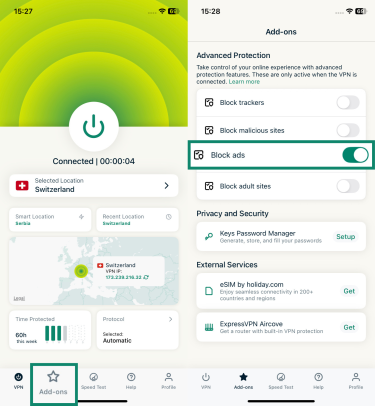
Set up a private DNS server
Just like on Android, you can also set up a private DNS server on your iOS device to limit the amount of ads you see while playing games. Here’s how to do this:
- Open the Settings and tap on Wi-Fi.
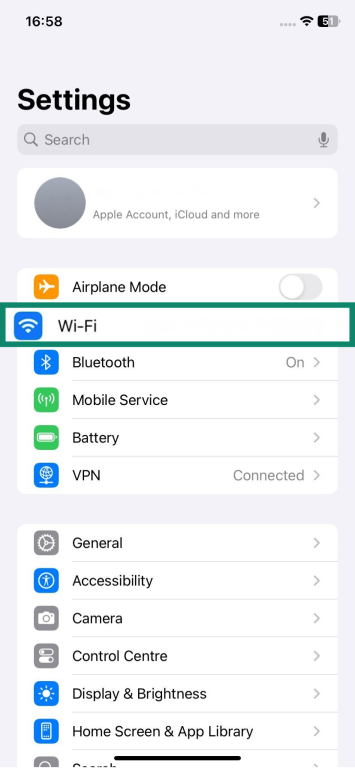
- Tap the information icon (a small “i” symbol) next to the Wi-Fi network you’re using.
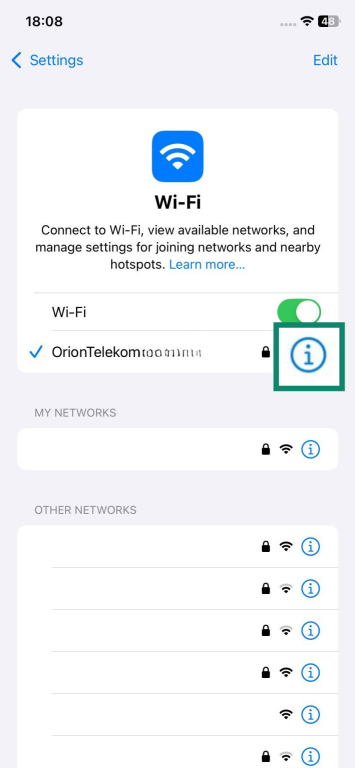
- Scroll to DNS and tap on Configure DNS.

- Select Manual, then hit the remove (-) icon next to any existing servers to get rid of them. Tap Delete and then tap Add Server and enter the private DNS server IP address you wish to use. Finally, remember to save your changes.
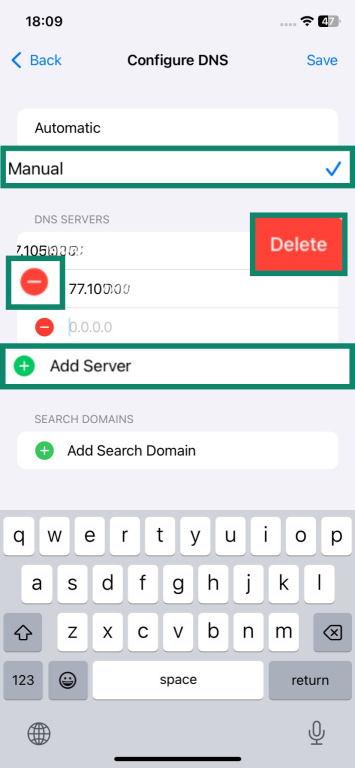
Play offline to prevent ad pop-ups
As long as your game supports this option, you can also simply turn on Airplane Mode on your iOS device and play games offline, so that no ads appear while you play. Simply swipe down to access Control Center and tap the Airplane Mode button: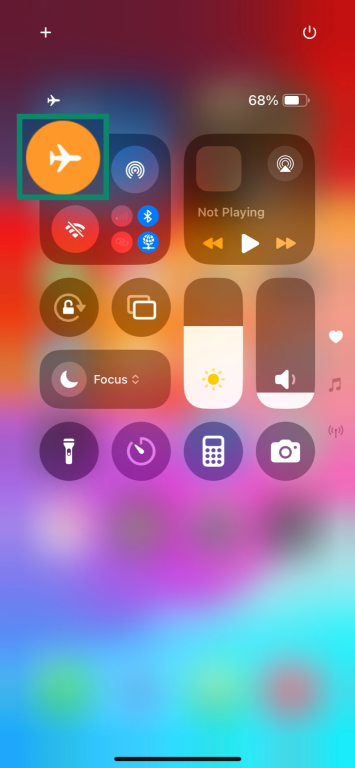
Are there risks in blocking ads in games?
While blocking ads in games has plenty of benefits in terms of privacy, user experience, and even game performance, it may also come with certain risks. Notably, if you pick the wrong ad blocker, you could end up with malware installed on your device instead of the helpful tool you intended to use.
The risk is not hypothetical. One example is Android/Trojan.FakeAdsBlock, a Trojan disguised as an ad-blocking app that cybersecurity company Malwarebytes discovered in 2019. Instead of blocking ads, it bombarded users with even more of them, displayed intrusive notifications, and requested dangerous permissions that allowed it to install other apps without consent.
Cases like this highlight why it’s important to download only reputable ad blockers from trusted developers and official app stores. Using unknown or third-party tools from random websites can expose you to adware, data theft, or other security risks.
Could blocking ads violate game policies?
This is a possibility, yes, but it depends on the exact wording of the policies in question. Some developers may include clauses in the user policy agreements or terms of service, prohibiting the use of ad blocking technologies. They may reserve the right to ban or block your account, though this varies massively from game to game.
Impact on developer support and game updates
Developers typically need to be able to make a profit from their games in order to keep on working on them, releasing updates and patches to improve the experience or crafting additional downloadable content for players to enjoy. If too many players use ad blockers, that will harm the developer’s revenue stream and may lead to fewer updates and less content.
How to stay safe when using third-party apps
To make sure you stay safe and avoid unnecessary risks when using third-party ad blocker apps, always follow these best practices:
- Only download from official sources, like the Google Play Store or Apple App Store.
- Check user reviews and only use apps with high ratings.
- Avoid apps from suspicious sites or platforms you don’t recognize.
- Read the agreements when making your account to know how your data may be used.
FAQ: Common questions about blocking ads on mobile games
How do I stop game ads on my phone?
There are several ways to block in-game ads on your Android phone or iOS device, including temporarily turning off your internet while you play, using a reliable ad blocker application, adjusting your in-game or device settings, or even changing your Domain Name System (DNS) settings. You can also pay for premium versions of many games to unlock ad-free versions.
Is there a free ad blocker for Android games?
Yes, there are several free ad blocker apps for Android devices that will block in-game ads to improve your playing experience. However, it’s worth noting that some free ad blockers may pose security risks, so premium, reputable ad blockers or VPNs with ad-blocking capabilities are often a superior option.
How can I block ads without rooting my phone?
There are numerous ways you can block ads on your phone without rooting or jailbreaking it. You can disable your internet for a while, for example, or turn on Airplane Mode to prevent ads from showing up while you play games or use certain other apps. You can also use ad blocker apps, or adjust your device or Domain Name System (DNS) settings.
Do ad blockers affect game performance?
Yes, but usually not in a negative way. Ads in mobile games often make them run less efficiently, with longer load times, bigger battery drain, and higher CPU usage, too. When you get rid of ads, with the aid of an ad blocker, you can enjoy faster loading times and smoother, more responsive gaming experiences, though this will depend on which blocker you use and the tech specs of your device. Some ad blockers that are poorly optimized may impair performance, leading to lag, stuttering, and other issues.
Are ad blockers safe to use on iOS and Android?
Yes, as long as you use trusted ad blockers from reputable developers, you should be able to benefit from them without any negative impacts to your security. Just make sure that any ad blockers you choose to use come from official sources, like the Google Play Store and Apple App Store, and look for ones with high review scores and ratings. Avoid downloading ad blockers from suspicious sites, as they could contain malware.
Why do some games ignore ad blockers?
Some developers go to great lengths to code their games so that they bypass or ignore ad blockers. This is because they typically rely on ads in order to make money, so they want to make sure that as many people as possible see the ads in order to maximize the amount of revenue they can make.
Why do mobile games show so many ads?
Most mobile games are free to play, so developers use ads to earn money. Every time a player sees, clicks, or installs something from an ad, the developer gets paid. Ads help cover costs like design, coding, and ongoing updates.
Take the first step to protect yourself online. Try ExpressVPN risk-free.
Get ExpressVPN